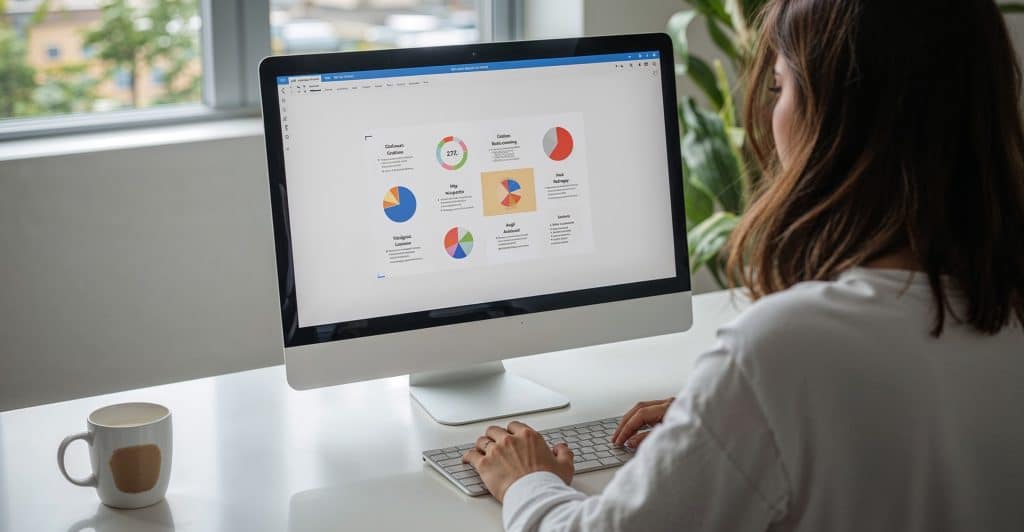Creating a presentation doesn’t have to be difficult anymore. Whether you’re preparing slides for a school project, a business meeting, or an online webinar, having the right tool can save you time and effort. That’s where Slidare comes in, a simple yet smart tool that helps you make attractive presentations without needing any design experience.
Here’s a clear, step-by-step guide to help you start using Slidare like a pro.
What is Slidare All About?
Slidare is an easy-to-use, online presentation platform. You don’t need to install anything — just sign in and start creating. It offers modern templates, a user-friendly layout, and all the tools you need to design slides that look clean and professional.
Step 1: Create an Account
To begin, go to the Slidare website. If you’re new, you’ll need to register using your email address. Once your account is ready, you can log in anytime from any device with internet access.
Step 2: Pick a Template
Slidare offers different templates for different needs — whether it’s a business pitch, educational material, or a quick report. Choose the one that fits your topic best. This gives you a ready-made structure to start with.
Step 3: Add Your Information
Now it’s time to bring your content in. Just click on the text boxes to type your points or paste from another document. You can also insert pictures, icons, graphs, or even video clips to make it more interesting.
Step 4: Adjust the Design
Want to change the colors or fonts? Slidare lets you tweak the look of your slides easily. You can pick colors that match your brand or go for a neat and minimal style — it’s all up to you.
Step 5: Use Transitions Wisely
You can add smooth transitions between slides or simple animations to your content. These little touches can make your presentation more engaging. Just remember: less is more. Use effects only where they add value.
Step 6: Arrange Your Slides
Make sure your slides are in the right order. You can drag them around, copy a slide, or remove one with a click. This helps you create a proper flow, making it easier for your audience to follow.
Step 7: Review Before Sharing
Once your slides are ready, click the preview button. This lets you check how everything looks in full screen. Fix any errors or spacing issues before you move on.
Step 8: Save, Download, or Share
When you’re done, you can:
- Download the presentation as a PDF or PowerPoint file.
- Share a link directly with others.
- Or present your slides straight from your browser using Slidare’s built-in viewer.
Step 9: Collaborate with Others
Slidare also allows team collaboration. You can invite others to view or edit your presentation in real time. This is especially helpful when working on group projects or team proposals, as everyone can stay updated and contribute from anywhere.
Step 10: Organize with Folders
If you’re working on multiple presentations, you can organize them using folders. This keeps your dashboard tidy and makes it easier to find the right project when you need it.
Step 11: Explore the Asset Library
Slidare includes a built-in asset library filled with royalty-free images, icons, charts, and backgrounds. Instead of searching elsewhere, you can find quality visuals directly within the platform to enhance your slides.
Step 12: Try Presenter Notes
Need some reminders during your presentation? Use the speaker notes feature to jot down key points. These notes are visible only to you while presenting and can help you stay on track.
Some Quick Tips
- Keep your slides clean — avoid putting too much text.
Use visuals that are clear and relevant.
Stick to one or two fonts throughout the presentation.
Rehearse your talk so you’re confident when presenting.
Why Choose Slidare?
Slidare is great for people who want to create stunning slides without learning complicated software. It’s ideal for professionals, students, teachers, and content creators who value ease and quality.
Next time you have a presentation to make, give Slidare a try, it’s a simple solution with powerful results.